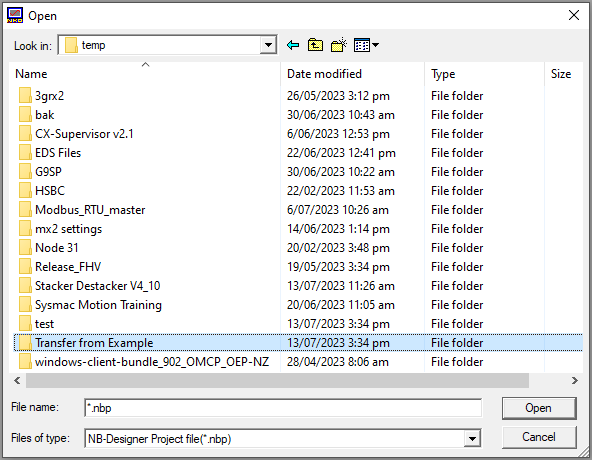How to transfer a Program from a NB Screen
Learn the simple steps necessary to transfer a program from a NB screen to your device.
To transfer a program from an NB screen perform the following steps:
Step 1: On the tool bar click Tools → System Manager

Step 2: Click Upload Operation and then Upload Project Files

Step 3: If you need the recipe or logo files select those as well and click ok.
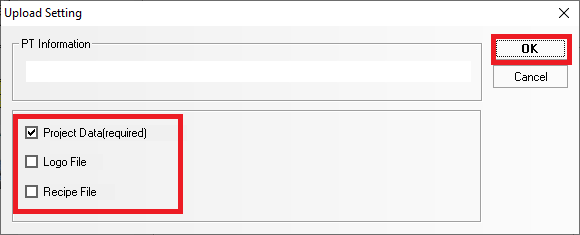
Step 4: Select a location to save your PKG file

Step 5: The program will prompt you for a password enter: 888888

Please note the 888888 is the default password. Omron cannot help you recover your password if this has been changed from default.
Step 6: After the program has finished transferring click Decompile Operation and then Select

Step 7: Select the pkg file we have just transferred from the PLC
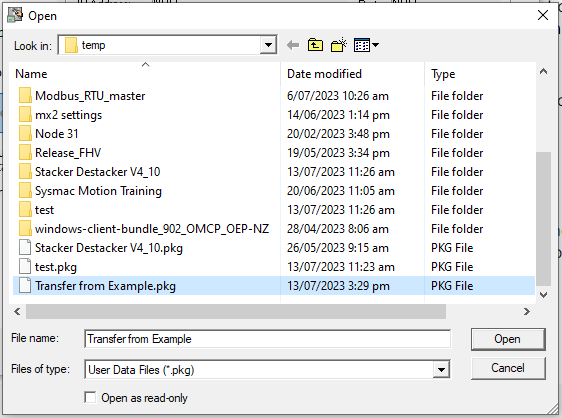
Step 8: Click the bottom select button and select a location to save the new project folder

Step 9: You will once again be prompted for a password use 888888
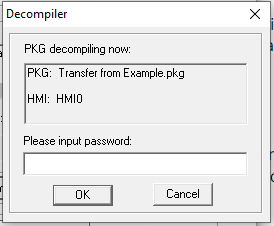
Please note the 888888 is the default password. Omron cannot help you recover your password if this has been changed from default.
Step 10: Once the pkg file decompiles open the project file in the location you selected to access the project