Procedure of Manually Uninstalling the Sysmac Studio
Introduction
This guide aims to provide a procedure of a full uninstall of the Sysmac Studio and CX-One manually, including deleting the remaining folders, files and registry keys.
Pre-Requisites
- Sysmac Studio or CX-One is installed in the Windows OS.
- Log onto Windows as the administrator.
- Download the latest version of CX-One Remover, via https://download.omron-cxone.com/
- Download MicrosoftProgram_Install_and_Uninstall.meta, via https://support.microsoft.com/en-gb/topic/fix-problems-that-block-programs-from-being-installed-or-removed-cca7d1b6-65a9-3d98-426b-e9f927e1eb4d
Note:
- Input a pathname beginning with "%" to the address bar of the Windows Explorer window.
- A computer may malfunction if you improperly handle the Registry Editor. Take the backup of the Registry in advance etc. and carefully proceed with the procedure.
Procedure
Step 1
1.1 Go to the Services dialogue. Click on Windows Start and then search for "services.msc"
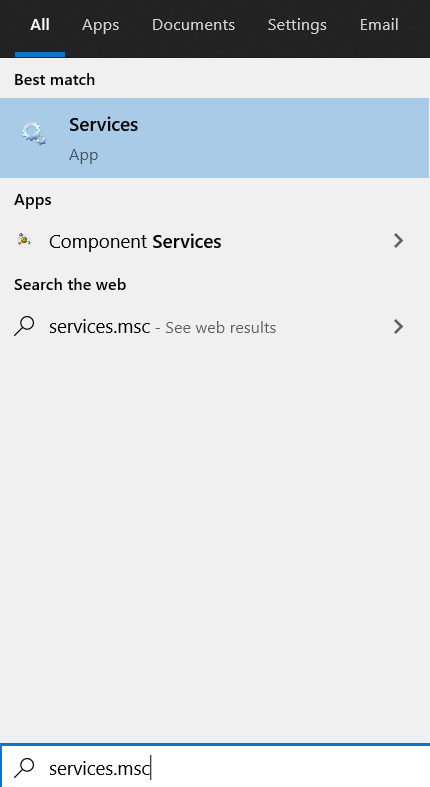
1.2 Run it as administrator, and then stop the following services
- OMRON Ethernet Direct Connection Manager
- OMRON USB Connection Manager
- OMRON USB Serial Connection Manager
Step 2
2.1 Go to Control Panel > Programs and Features.
2.2 Select the following programs and uninstall them
- Sysmac Studio
- Communications Middleware
- OMRON Automation Software Upgrade Utility
- CX-One
- CX-Server
- CX-Server driver control tool
- Windows Driver Package - OMRON (NSX_CUSB) USB
- All programs whose name begins with CX, OMRON or Sysmac Studio
Step 3
3.1 Run CXORemover.exe from the latest version of CX-One Remover
Step 4
4.1 Run MicrosoftProgram_Install_and_Uninstall.meta
4.2 Uninstall the following programs if they appear in the troubleshooter
- Communications Middleware
- All programs whose name begins with CX, OMRON or Sysmac Studio
Step 5
5.1 Manually delete the following folders and files if they are not removed by CX-One Remover
32bit OS
- C:\Program Files\OMRON
- C:\Program Files\Common Files\OMRON
- C:\OMRON\ If you want to keep the existing projects, please rename them without deleting them
- %APPDATA%\OMRON
- %APPDATA%\SysmacStudio
- %USERPROFILE%\AppData\Local\OMRON_Corporation (on Vista/7/8)
- %USERPROFILE%\AppData\Local\OMRON_DataGridPersistence (on Vista/7/8)
- %USERPROFILE%\Local Settings\Application Data\OMRON_Corporation (on XP)
- %USERPROFILE%\Local Settings\Application Data\OMRON_DataGridPersistence (on XP)
- %SYSTEMROOT%\System32
- Omron folder
- CIP_*.dll
- CXSDI_*.dll
64bit OS
- C:\Program Files (x86)\OMRON
- C:\Program Files (x86)\Common Files\OMRON
- C:\ProgramData\SysmacStudio
- C:\OMRON\ If you want to keep the existing projects, please rename them without deleting them
- %APPDATA%\OMRON
- %APPDATA%\SysmacStudio
- %LOCALAPPDATA%\OMRON_Corporation (on Vista/7/8)
- %LOCALAPPDATA%\OMRON_DataGridPersistence (on Vista/7/8)
- %PROGRAMDATA%\SysmacStudio (on Vista/7/8)
- %USERPROFILE%\Local Settings\Application Data\OMRON_Corporation (on XP)
- %USERPROFILE%\Local Settings\Application Data\OMRON_DataGridPersistence (on XP)
- %SYSTEMROOT%\SysWOW64
- Omron folder
- CIP_*.dll
- CXSDI_*.dll
Step 6
6.1 Open the folder: %SYSTEMROOT%\System32\drivers
6.2 Delete the following drivers
- OCATEmu.sys
- OCUsbCom.sys
Step 7
7.1 Open the folder: %SYSTEMROOT%\Downloaded Installations
7.2 Open each folder and check the saved file name, and then delete the whole folder if it contains the file named CX, Communications Middleware, Sysmac
Step 8
8.1 Go to the Registry Editor. Click on Windows Start and then search for "registry editor"
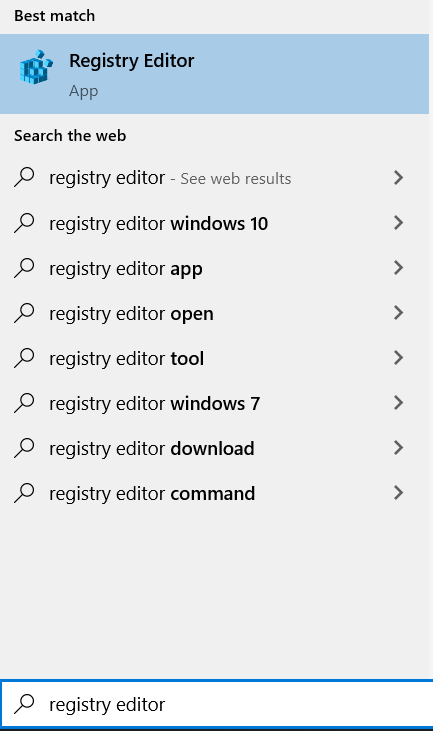
8.2 Run it as administrator, and then delete the following registry keys
32bit OS
- HKEY_LOCAL_MACHINE\SOFTWARE\Omron
- HKEY_CURRENT_USER\Software\OMRON
64bit OS
- HKEY_LOCAL_MACHINE\SOFTWARE\Wow6432Node\Omron
- HKEY_CURRENT_USER\Software\OMRON
Step 9
9.1 The uninstallation is completed
9.2 Restart the computer