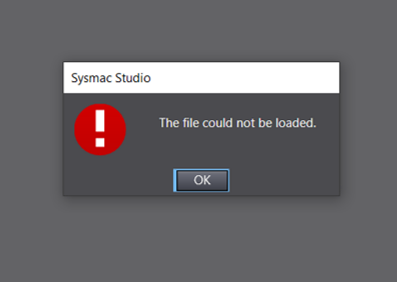Unable to open SYSMAC CIP Safety Program
SYSMAC Studio - file could not be loaded
Introduction
SYSMAC studio requires safety EDS files to be pre installed when opening a safety program for NX-SL5700 or NX-SL5500 with custom EDS files.
If the program references EDS files that are not pre-installed on your PC the following error will appear "The file could not be loaded".
If ok is pressed a "Failed to load project file" error will appear and the output tab will state "Failed to restore the safety application. Definition information of the device (Type:151, EDS filename) does not exist in the PC."
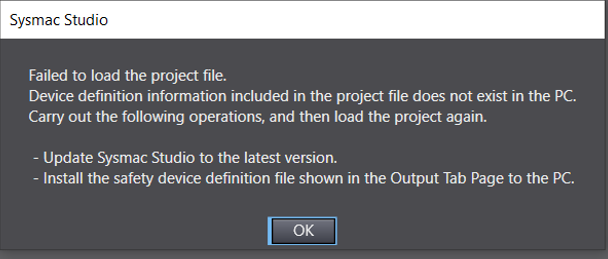
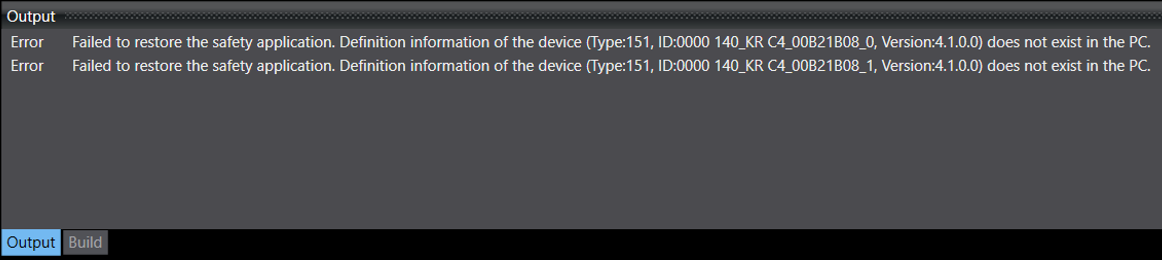
Solution
To resolve this issue the required EDS files listed in the Output tab need to be installed in a separate program before the required program can be opened.
- Create a new program with either a NX102 or a NX-CSG320. Firmware version should not matter.
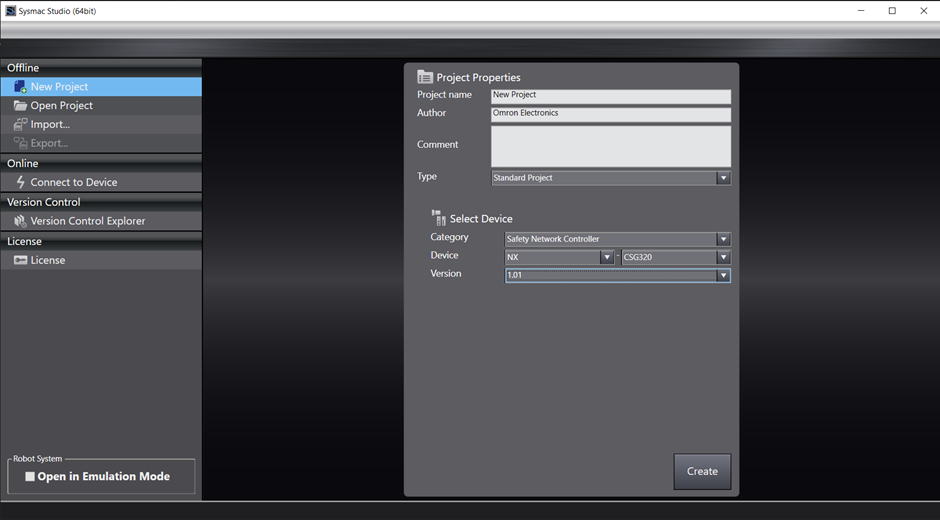
- Once created add a NX-SL5 series safety CPU to the unit.
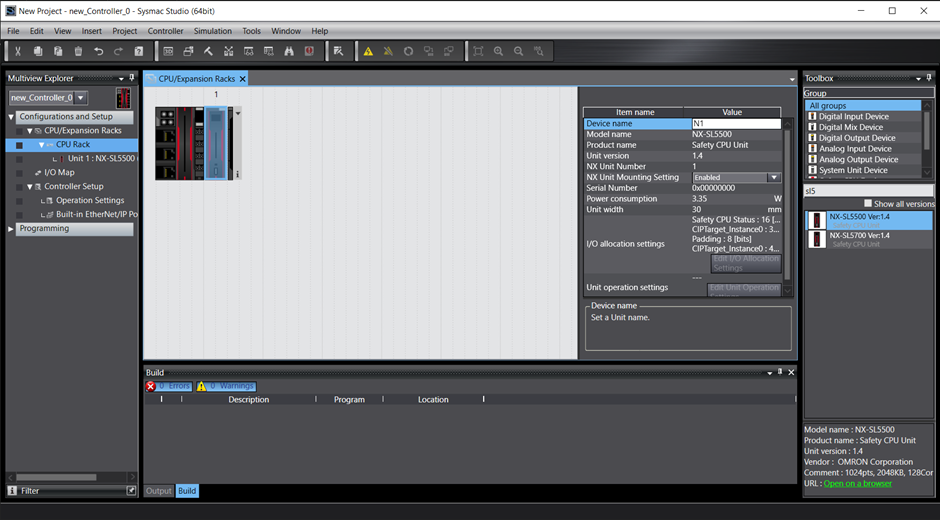
- Switch to the Safety CPU in the SYSMAC Project.
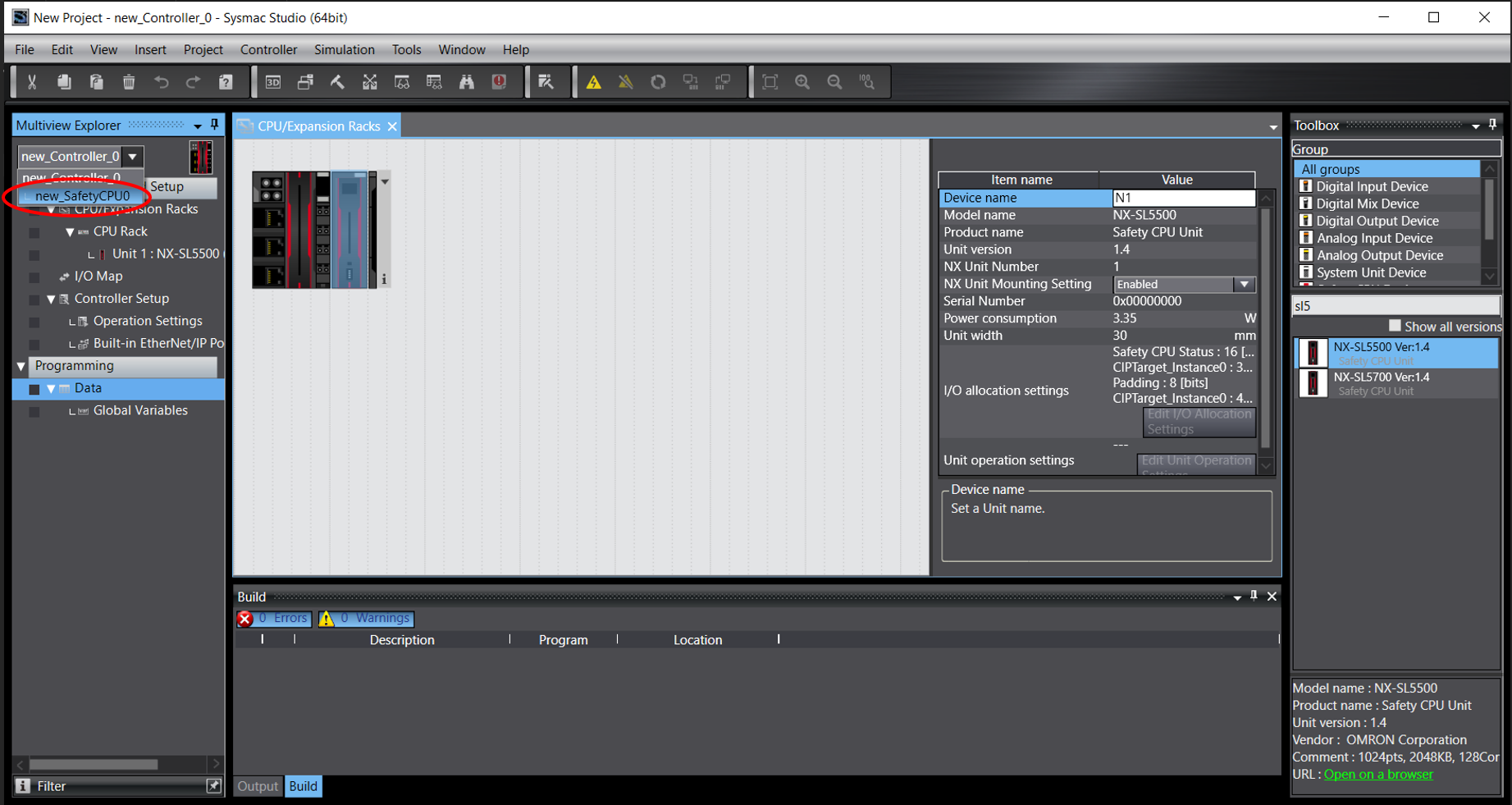
- Once in the CPU go to:
Configurations and Settings -> Communications -> Safety - > Connection Settings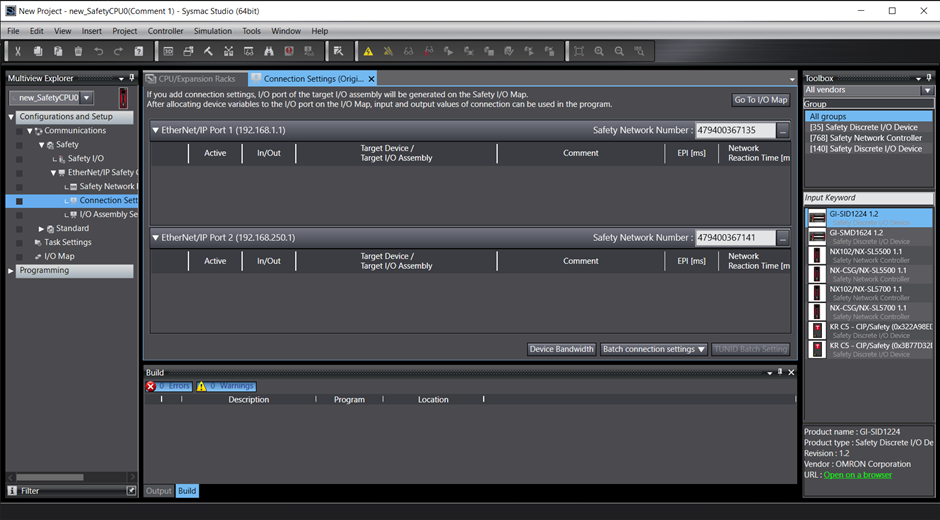 In the toolbox you will see the available connectable devices. For this issue, the device in the project your trying to load should not be present. (In this example we are after KR C4)
In the toolbox you will see the available connectable devices. For this issue, the device in the project your trying to load should not be present. (In this example we are after KR C4)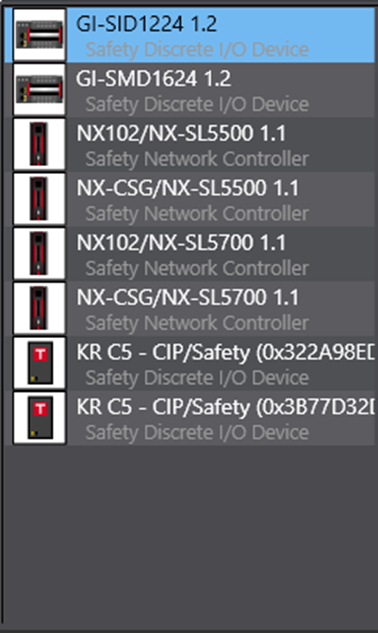
- To import the required Safety EDS file, right click on any Ethernet/IP port and select "EDS Library for CIP Safety"
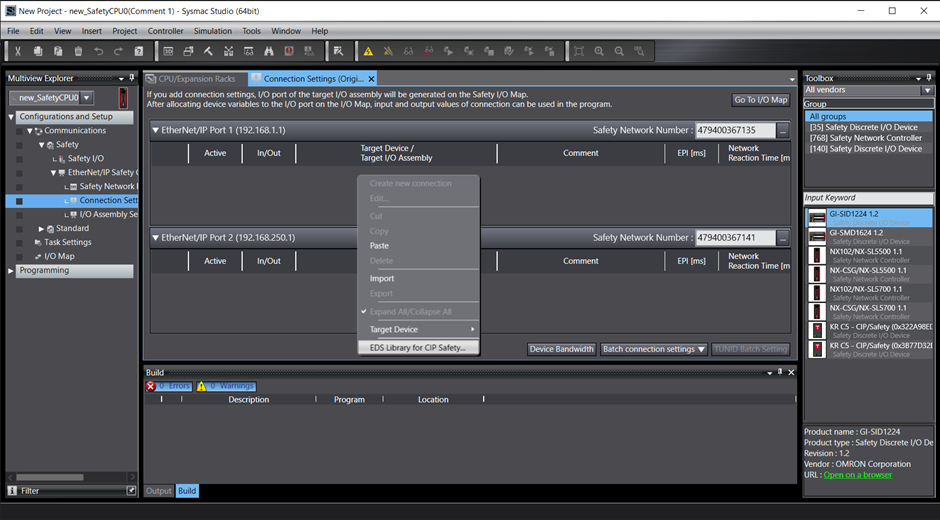
- Select the required EDS file

- A success window will appear when successfully installed. The device will now appear in the Toolbox now.
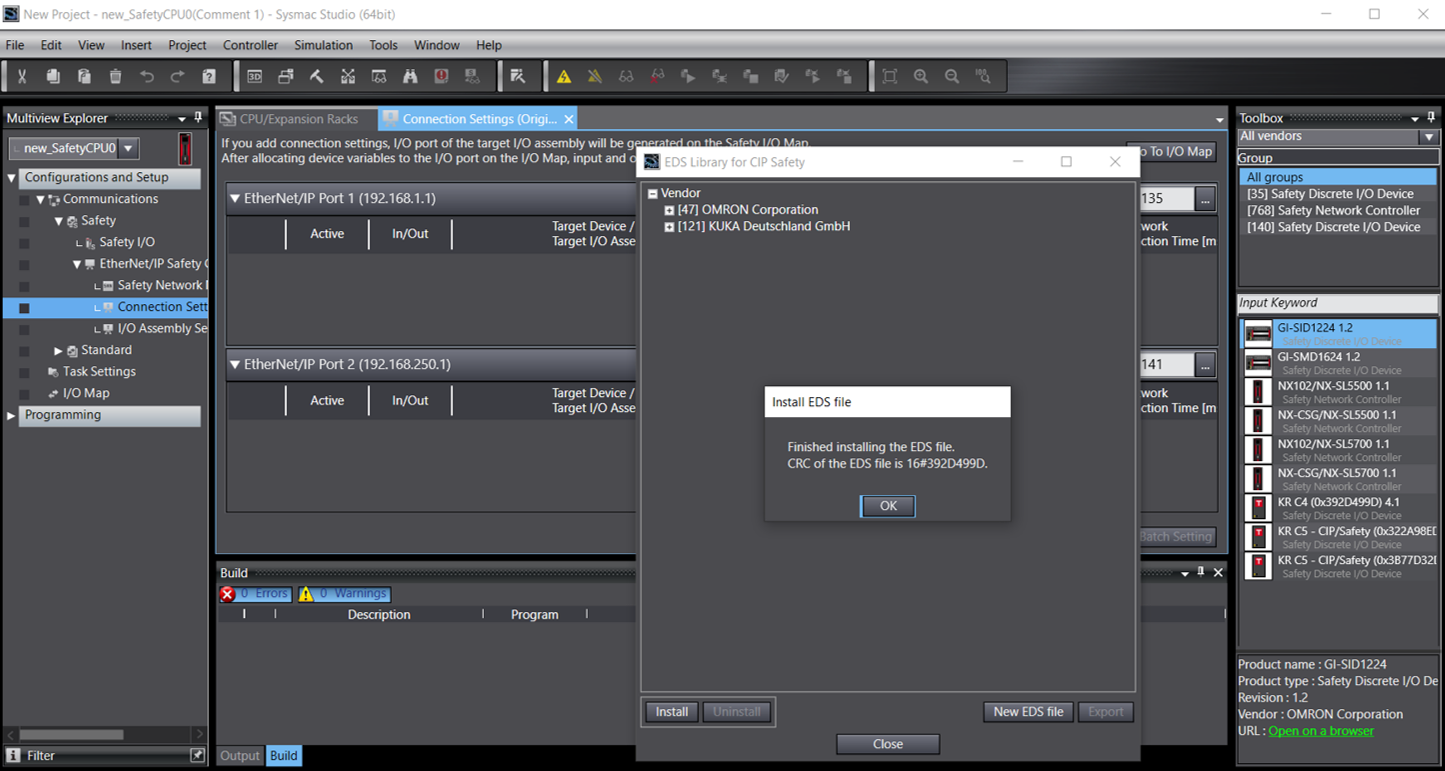

- This temporary project can now be closed. It does not need to be saved. The project you want to open will now open correctly if all required EDS files were imported correctly.