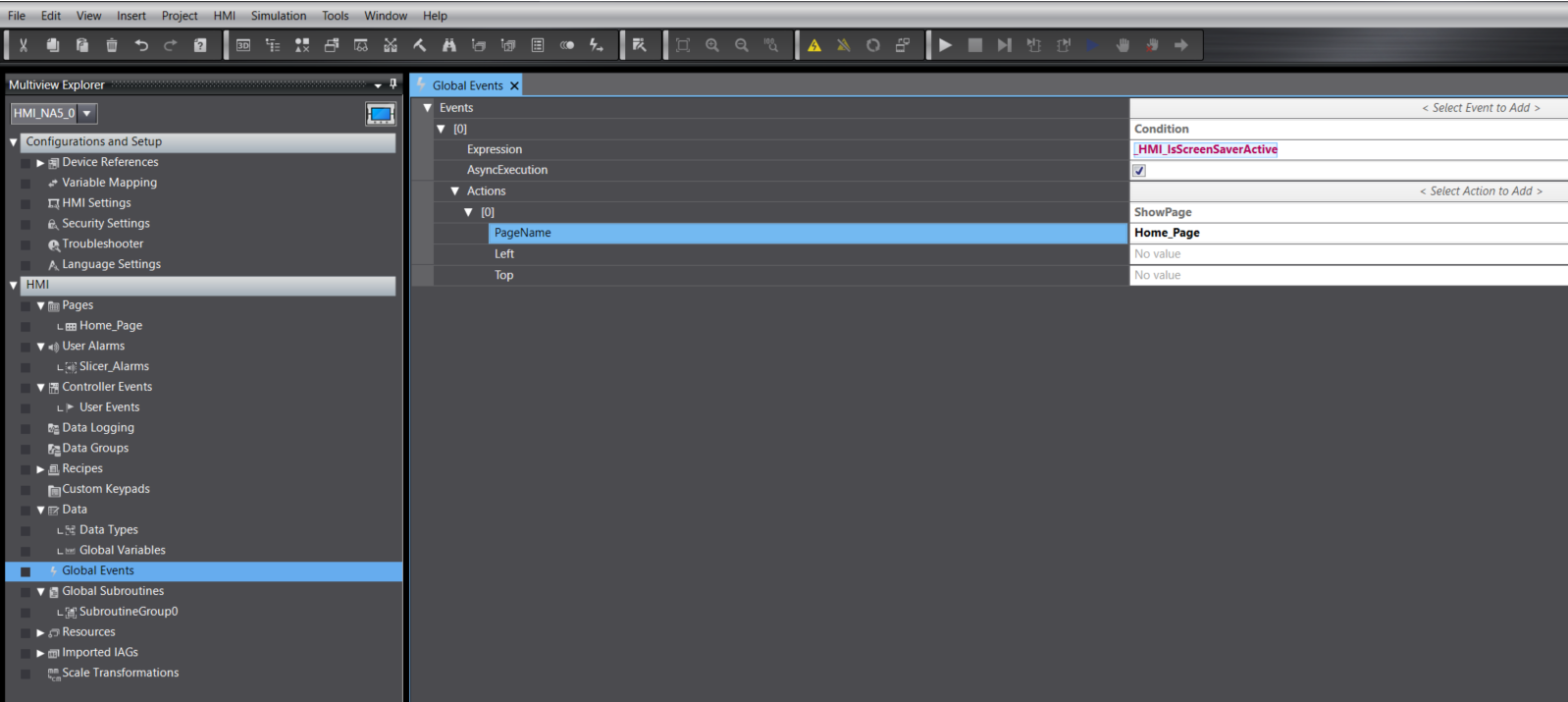NA Screen - Switch to the Home Screen after x time of inactivity
Scenario
You would like your NA Screen to automatically navigate to a Home screen or a screen of your choosing when a period of inactivity has past.
Solution
Step 1 : Set the Screen Saver inactivity time
- In Sysmac Studio under the NA screen setup section in the project tree >> Open HMI Settings
- In the Screen Saver section >> Select type to Blank Screen
- Set the time to trigger the screen saver
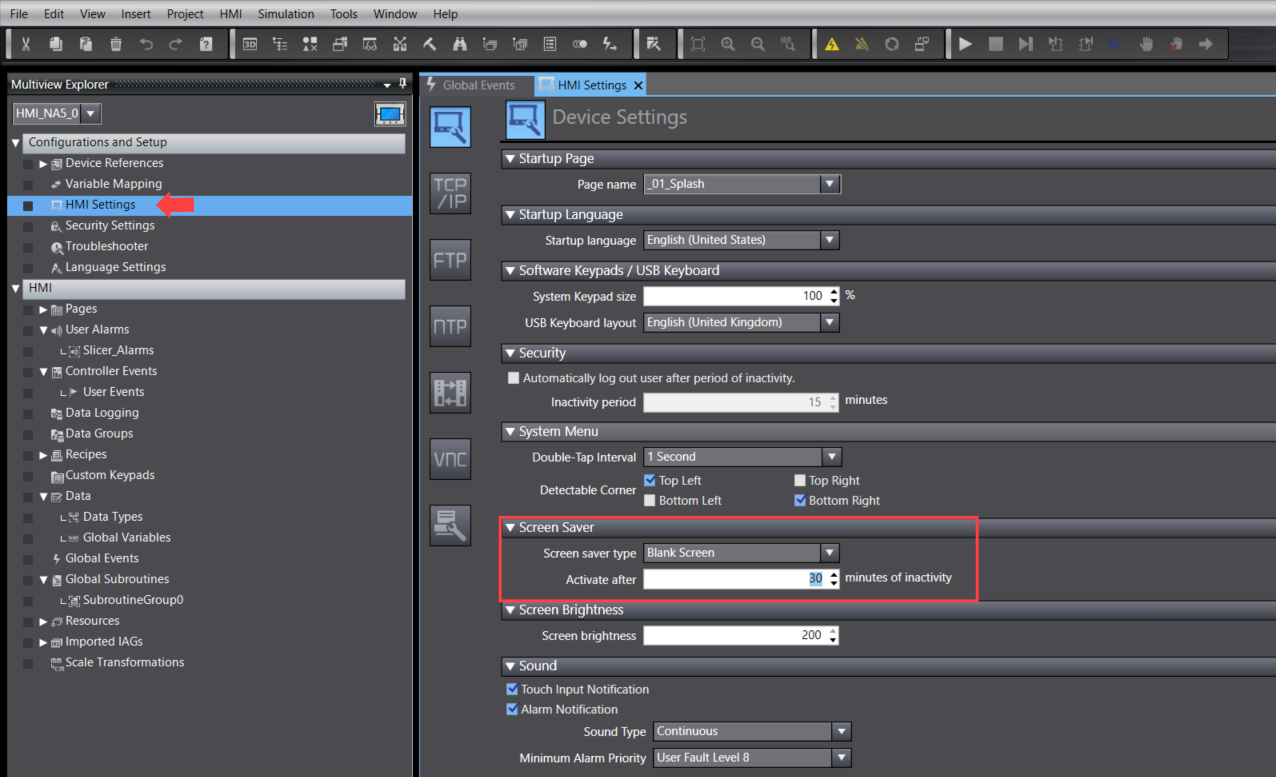
Step 2 : Add a Global Event to Navigate to required page
- In Sysmac Studio under the NA screen setup section in the project tree >> Select the Global Events
- Click on the Select Event to Add >> Select Condition
- Add the _HMI_IsScreenSaverActive Expression
- Tick the AsyncExecution (Runs a thread to constantly monitor the change of state)
- Add an Action >> ShowPage
- Enter your Page name that you would like to display when the screen has been inactive for a set time.