How to Uninstall and Reinstall LVS-95XX Software
Introduction
The purpose of this guide is to provide a series of easy-to-follow steps that show how to fully uninstall the LVS-95XX software from a PC, and then if required, reinstall the software on the same PC.
This guide can also be used to uninstall the software from one PC, before installing it on another PC with the same database file.
Pre-Requisites
Knowledge of Windows operating system.
Procedure
Database Backup
-
Yes
-
No
- Add Button
-
3.0.9qq or earlier
-
4.0.0h or later
- Add Button
- C:\Users\Public\I9500
Locate the file named 'I9500.mdb'. Copy this file to a safe location outside of this folder.
This file will be used in the installation process.
- C:\Users\Public\LVS-95XX
Locate the file named 'LVS-95XX.mdb'. Copy this file to a safe location outside of this folder.
This file will be used in the installation process.
This file will be used in the installation process.
Uninstalling the Software
Step 1: Uninstall the Software
Depending on the version of Windows in use on the PC, navigate to either Add/Remove Programs or Programs and Features. These functions are normally found in the Control Panel.
Locate the LVS-95XX software in the list of installed programs as shown in the below image, and uninstall it.
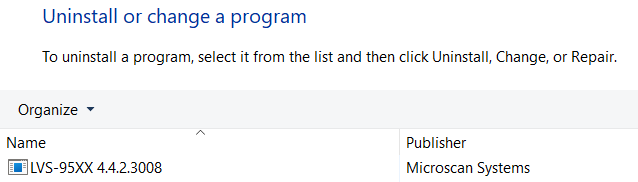
Note that the name of the software may differ slightly depending on the installed version, but it will always have 'LVS' in the name.
Step 2: Uninstall the drivers
Remain in the Add/Remove Programs or Programs and Features window.
Locate the following Windows Driver Packages in the list of installed programs, and uninstall them. Note that not all of the below driver packages may be present, and the names may be larger, but the start of the names will match the below.
- Windows Driver Package - Atmel Corporation (libusb0) Atmel
- Windows Driver Package - FTDI CDM Driver Package - Bus/D2
- Windows Driver Package - FTDI CDM Driver Package - VCP Driver
- Windows Driver Package - KEYLOK (usbkey) USB
- Windows Driver Package - Lumenera (luldr092) Image
- Windows Driver Package - Lumenera (lvldr45f) Image
- Windows Driver Package - The Imaging Source Europe
If there are multiple of the same driver package, uninstall all of the copies as well.
Close the Add/Remove Programs or Programs and Features window.
Step 3: Edit the Registry
WARNING: Incorrect changes to the registry can adversely impact the PC's stability. Only modify the registry exactly as this step describes.
Start the Registry Editor. This can be done by typing 'regedit.exe' into the Windows Search function and running the Registry Editor program.
Use the tree representation of the computer's registry on the left of the window to locate either of the following paths:
- Computer\HKEY_LOCAL_MACHINE\SOFTWARE\Wow6432Node\Microscan\LVS-95XX
- Computer/HKEY_LOCAL_MACHINE\SOFTWARE\Label Vision Systems
Only one of the above paths should exist. In the existing path, there should be a registry key named 'Database'. This will display in the middle of The Registry Editor window as shown in the below image.
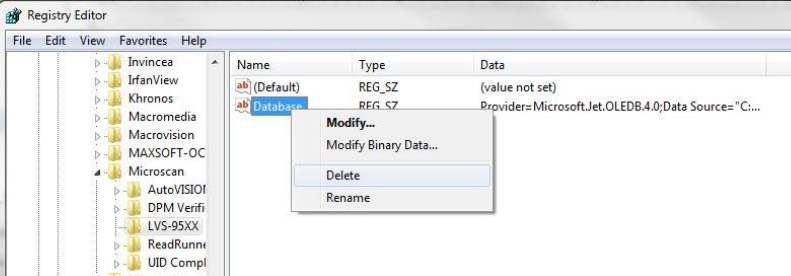
Ensure that this is the correct key, by comparing the 'Data' value in the above image to the same field on your PC.
Right-click on this key, and select 'Delete'.
Close the Registry Editor.
At this point, the software has been fully uninstalled from the PC.
Installing or Reinstalling the Software
If the original installation media (CD or USB) is being used, insert it into the PC. If a download link was used to access the software, extract the files from the zip archive.
Note that some PC systems may have administration controls that prevent the execution of installation programs from an inserted USB drive. If this is the case, please copy the contents of the USB drive to a location on the PC, such as the desktop.
These files can be deleted following the installation process.
This guide will provide a brief overview of the installation process, however if more information is required, the installation process is detailed in the 'LVS-95XX Series Software Installation Guide', located in the 'Manuals' folder.
On the installation media (or in the extracted folder), right-click on 'Setup.exe' and select 'Run as Administrator'. If you do not have administrator privileges, please contact your IT administrator for assistance.
The installation process will begin. Click 'Yes', 'Install' or 'OK' on any prompts that appear.
Once the installation process is complete, restore the database. The method for doing this varies, please follow the below decision tree to determine the exact process.
-
Yes
-
No
- Add Button
-
3.0.9qq or earlier
-
4.0.0h or later
- Add Button
- C:\Users\Public\I9500
Copy the backed-up database file named 'I9500.mdb' to this location.
- C:\Users\Public\LVS-95XX
Copy the backed-up database file named 'LVS-95XX.mdb' to this location.
-
3.0.9qq or earlier
-
4.0.0h or later
- Add Button
Copy the file named 'i95xx_yyyy.mdb', where 'xx' is the remainder of the model number of the verifier unit, and 'yyyy' is the serial number of the verifier unit, from the original installation media and paste it into the following file location:
- C:\Users\Public\I9500
Rename this file to 'I9500.mdb'.
Copy the file named 'i95xx_yyyy.mdb', where 'xx' is the remainder of the model number of the verifier unit, and 'yyyy' is the serial number of the verifier unit, from the original installation media and paste it into the following file location:
- C:\Users\Public\LVS-95XX
Rename this file to 'LVS-95XX.mdb'.
Once installation is complete, connect the verifier to the PC and attempt to login to the software to confirm that the installation was successful. Note that the default credentials are:
Operator ID: Admin
Password: Admin