Ethernet/IP Bandwidth Usage
Learn how to maximize the performance and reliability of your Ethernet/IP network by managing its bandwidth usage.
Modern industrial Ethernet/IP networks are robust and capable of communicating with a considerable amount of data. However, all systems have limitations, and often by nearing these limitations, the performance and reliability of the Ethernet/IP network can deteriorate.
There are two primary methods that we can use to resolve or avoid such performance and reliability issues.
Optimise the Tag Sets,
A common issue is that the number of Tag Sets being communicated over the Ethernet/IP network may be nearing the maximum for certain devices. As this limit can change based on the device in question, it is a good idea to optimise Tag Sets such that only one input and/or one output Tag Set is used for each device connection.
Please see the below article for guidance on how to optimise the Tag Sets.
Optimising Ethernet/IP Tag Sets with CX-One's Network Configurator
Scenario
When using Ethernet/IP communications between PLCs and other devices, where the PLCs have been configured using CX-One's Network Configurator, you have encountered a ‘Comparison Error’, and your communications are failing.
You may even be experiencing ‘chasing’ behaviour, where you resolve one node's error by resetting it, but then the error reoccurs in additional nodes.
Issue
The issue at hand is likely to be due to connection resources not being sufficient, which explains the ‘chasing’ behaviour of the error, as resetting a node temporarily reduces the usage of those resources before overloading them again.
This is typically due to using too many Tags or Tag Sets for the connection.
Solution
Resolving the underlying issue with the Tags or Tag Sets will require reconfiguring the Ethernet/IP settings on all of the devices using the problematic connections. If there are multiple connections, it is important to diagnose which of them are causing the issue.
Connect to the network using Network Configurator, ensuring that the network details are uploaded to your computer.
Double-click on any of the listed devices in the network to open the Edit Device Parameters window:
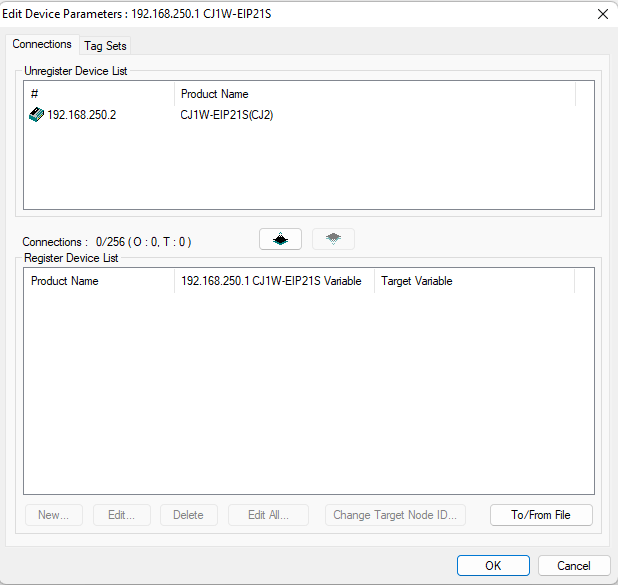
This window shows us the connections and Tag Sets that involve the selected device. On this page we can also see how many connections are present, and the maximum number that are allowed. Depending on your network infrastructure and other environmental considerations, the issue previously described can occur without the number of connections reaching the maximum.
If the issue is occurring without reaching the maximum, it's likely that we need to optimise the connections.
In the list of the connections, the IP address of each connected device is presented under the ‘Product Name’ header. Check through this list for the same IP address, and note down when this occurs, as well as the names of the Tag Sets under the two variable headers.
Click back to the Tag Sets section of the Device Parameter window, using the tabs at the top of the window.
In this section, look for the Tag Sets that were used in the connections with the same IP address. Expand them to view the Tags in these Tag Sets, if they were not already visible. You should see a similar table to the below image:
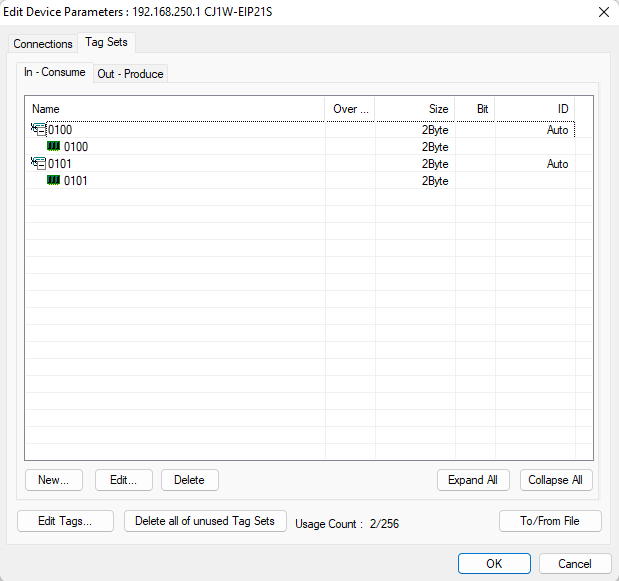
From here, we can see that there are two Tag Sets and two Tags, with one Tag per Tag Set. We are also going to assume that these Tag Sets are being used in two different connections to the same device.
To optimise this, we will consolidate the Tag Sets, such that the two Tags are in a single Tag Set, meaning that we only need one connection to the device.
To do this for this example, select the Tag Set named ‘0101’ and click ‘Edit’. This will open the Edit Tag Set window, as below:
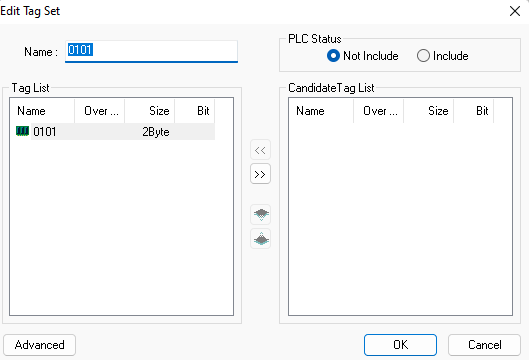
Select the Tag, also named ‘0101’ in the Tag List, and click the ‘>>’ button to move it to the Candidate Tag List. Click OK, and the Tag Set will be deleted automatically. Now select the Tag Set named ‘0100’ and click Edit, which will open the Edit Tag Set window again, as below:
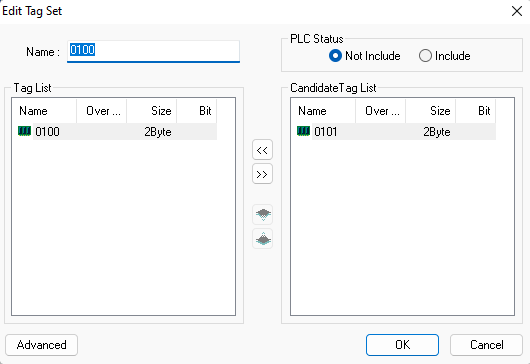
Select the Tag named ‘0101’ in the Candidate Tag List and click the ‘<<’ button to add it to the Tag List. Click OK, and you will see that both Tags are now in a single Tag Set.
If we click back to our Connections section (using the tabs at the top of the window), we may see that some of our connections have missing Tag Sets. These connections should be deleted.
Repeat this process on all of the devices on the network, ensuring that the Tag Sets and Tags on each device match those that they are paired with, then download the settings to the network. The process is now finished.
Optimisation of Tag Sets is achieved when we have a single connection between the PLC and the other device. Unless recommended by the manufacturer of the other device, it is advisable to avoid multiple connections between two devices on a network.
Calculate the Bandwidth Usage,
Bandwidth usage is defined in terms of packets per second, or PPS. Each device has a maximum PPS that it can send and receive, with some examples below:
- NX701 CPU Unit: 40 000 PPS
- NX102 CPU Unit: 12 000 PPS
- NX1P2 CPU Unit: 3 000 PPS
- NJ-Series CPU Unit: 3 000 PPS (Except units of version 1.00 to 1.02, which have a PPS of 1 000)
To calculate the bandwidth usage for a device, we need to calculate the PPS of each connection to that device using the RPI, or Request Packet Interval, and the below formula. Note that each connection may have a different RPI.
PPS for a connection = (1000 / RPI (ms)) + (1000/Heartbeat Transmission Period (ms))
Where Heartbeat Transmission period is equal to either the RPI of the connection or 100ms, whichever is greater.
Once the PPS is found for each connection to a device, sum the totals to obtain the total PPS for that device. Compare this value to the maximum PPS for that device.
If the calculated total is near to or exceeds the maximum PPS for the device, increasing the RPI can improve network performance. However, it is important to remember that the RPI specifies the data transmission period, and therefore an overly long RPI may cause lag in communications.