Update TMFlow on TM Controller
TM Robot Update
Steps required to Update TM
-
Unzip the update file into the root directory of the TMROBOT USB.
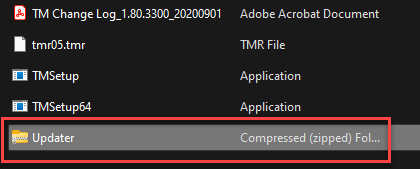
-
Remove USB from PC and connect into one of the USB ports located at the bottom of the TM controller.
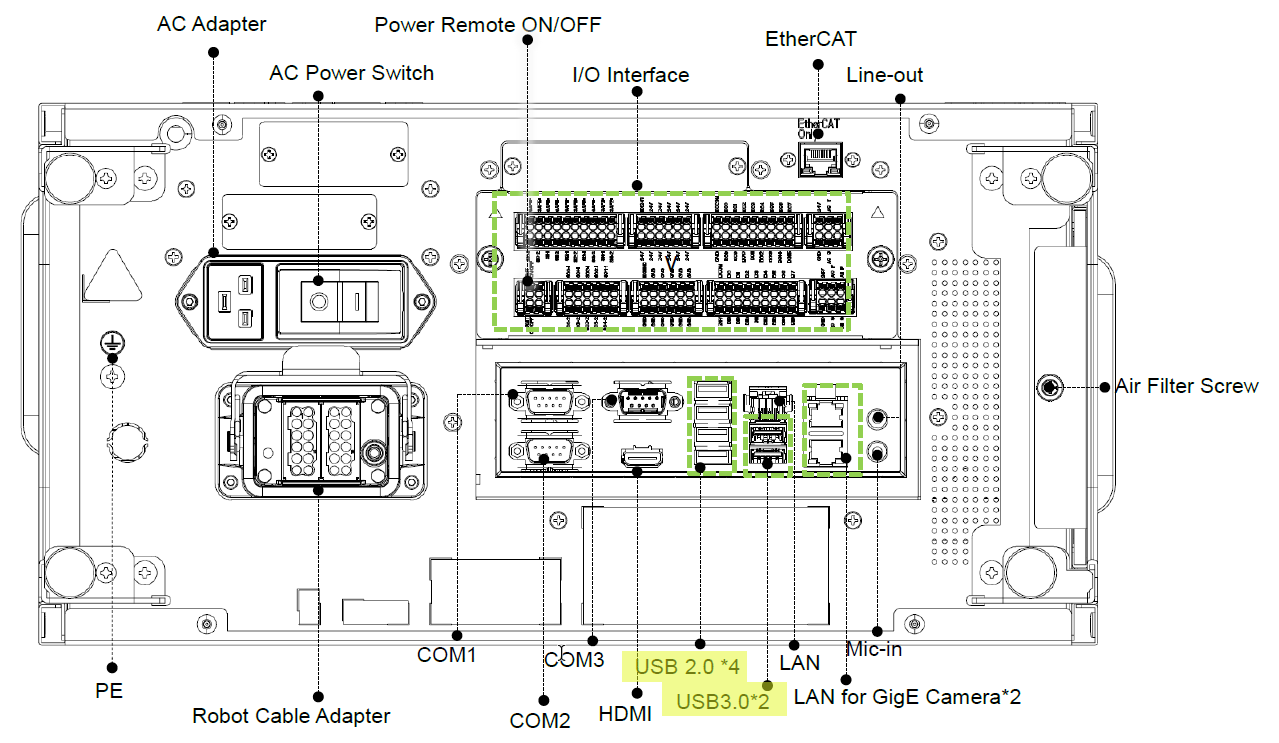
- Under the left hand side panel go to System
- Under System go to System Update
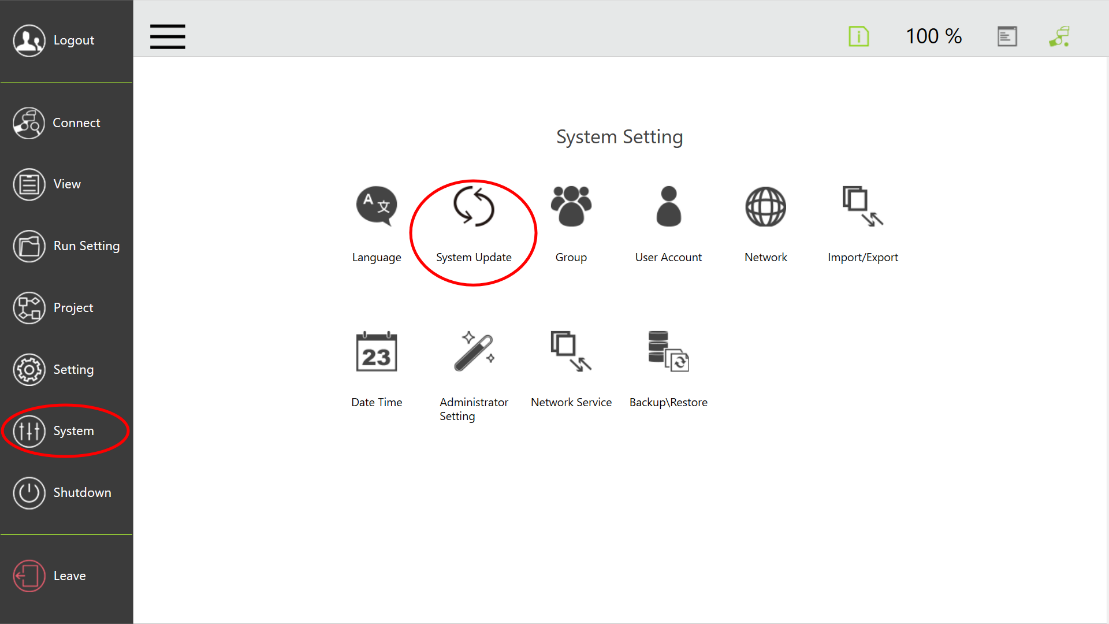
-
If the USB has been formatted correct and the correct Update files have been placed within the USB stick root location, then you should see a .tmr file present within the System Update.
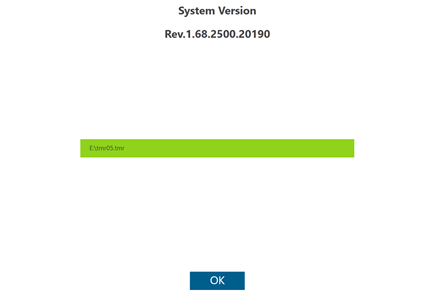
-
If everything seems correct on the screen, proceed with clicking OK to start the update process
-
Make sure to not remove the USB until the update has completed and the robots has fully shutdown.
-
Make sure to not remove the USB until the update has completed and the robots has fully shutdown.
-
Manually restart the TM robot
-
If the robot does not power ON with the robot stick, or if the ring light located towards the end of the robot arm is fast-blinking red, then power cycle the control box by removing the power supply to it.
-
If the robot does not power ON with the robot stick, or if the ring light located towards the end of the robot arm is fast-blinking red, then power cycle the control box by removing the power supply to it.