How to enable the User Settings Area for CJ EIP
Introduction
This article refers to CJ EIP CPUs and CJ1W-EIP21 units. The User Settings Area is used to extend the amount of status information that is monitored from 64 nodes to 255 nodes. This is required if you have node address over 64 and you want to monitor the connection or error status of that node.
Procedure
- Open the IO Table and Unit Setup.
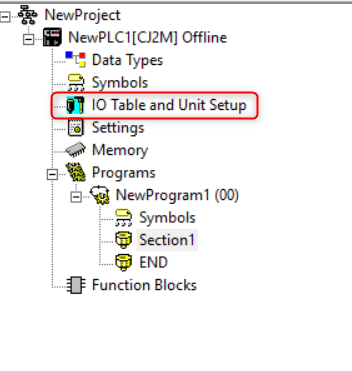
- Select the EIP adapter, in this example we are using the CJ1W-EIP21.
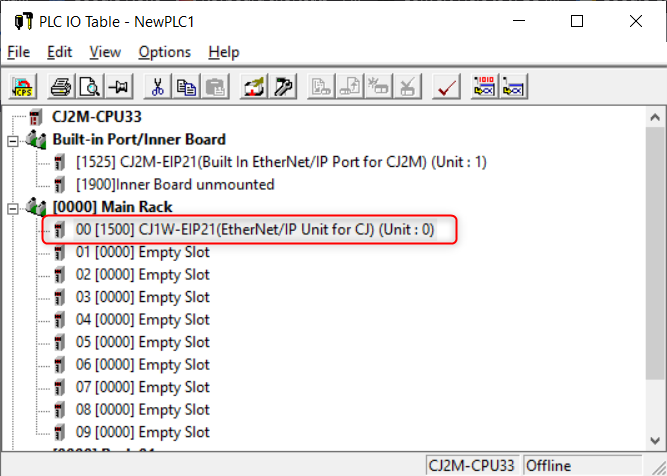
- Navigate to the Status Area.
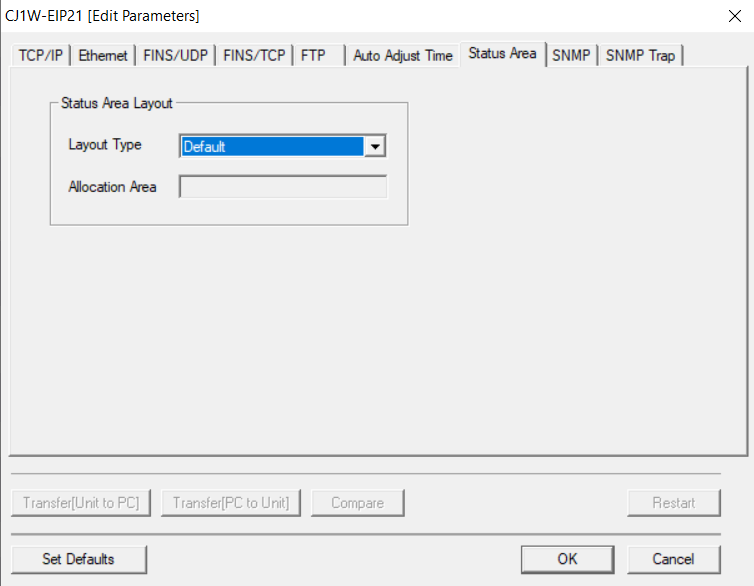
- Set the Layout type to User Defined and set the Allocation area to the area where you want to store the status values. In this example we use D100 for the User Settings Area. Keep in mind that the User Settings Area uses 64 words.
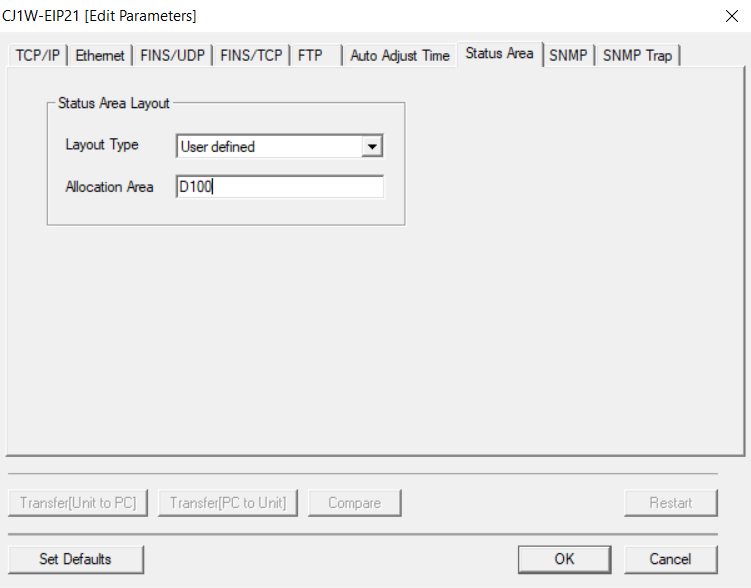
- Go Online to the PLC and transfer the changes.
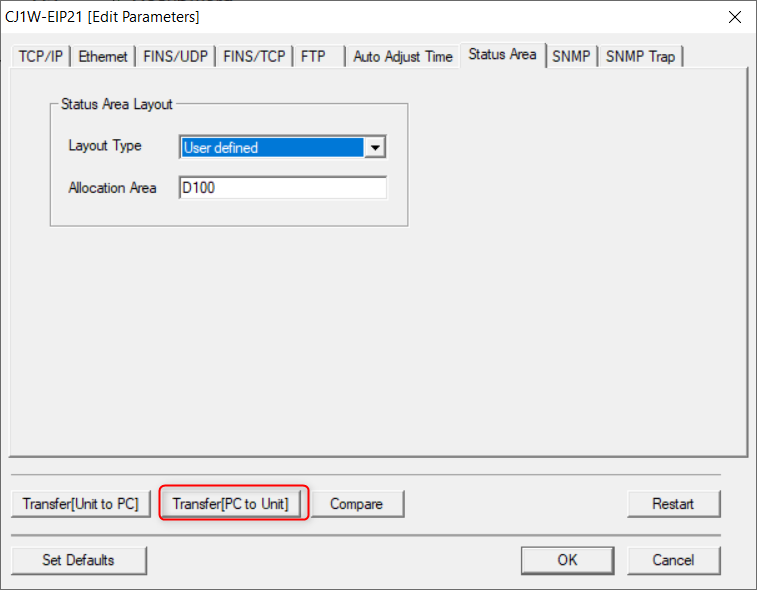
You should now be able to use the User Settings Area to monitor the status of nodes in the range of 0-255.
Further Reading
See section 4 of the CJ1W-EIP21 Unit Operation Manual here.